Managing Tickets
Ticket List
The ticket list is the home screen for the Support Portal. All inbound tickets are listed here.
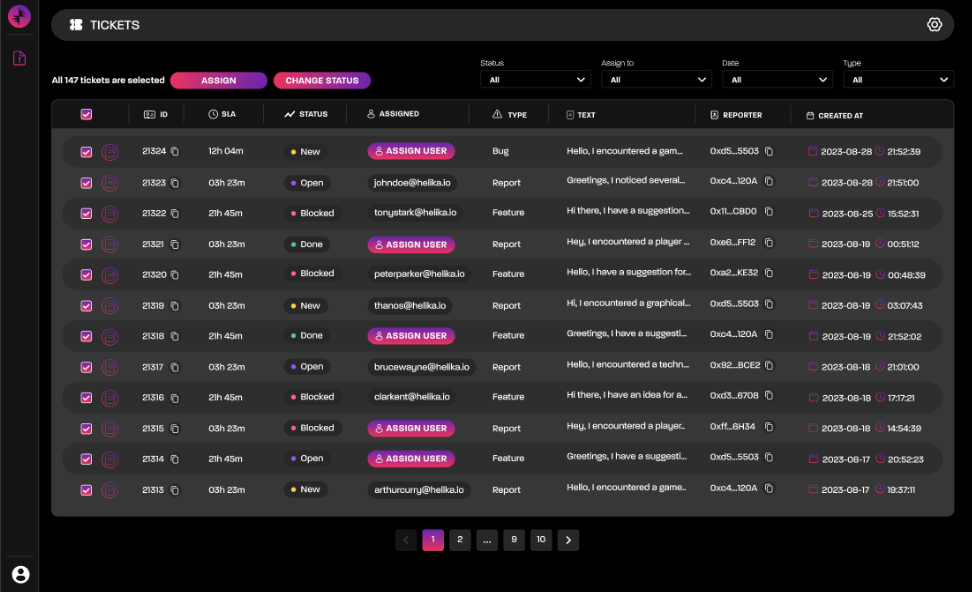
| Column | Description |
|---|---|
| ID | Unique identifier for the ticket. Click the copy button to get the direct URL to the ticket details. |
| Status | Current status of a given ticket. |
| Assigned | User assigned to a given ticket. |
| Type | User defined field representing what category a ticket falls into. |
| Text | User defined text description from ticket submission. |
| Reporter | User details of the player who submitted the ticket. |
| Created At | Timestamp the ticket was received. |
Features
Statuses
Modify the status at any time:
- New
- All new tickets will enter the support portal with the ‘New’ status
- Assigned
- When a ticket is assigned, it will automatically change to ‘Assigned’ status
- Open
- Optional status that represents an open ticket awaiting resolution.
- Blocked
- Optional status to represent tickets in a blocked state.
- Completed
- When tickets are resolved.
- No Action
- Optional status to represent a closed ticket with no need for resolution.
Assign Responsibility
Any portal user within the organization can be assigned to a ticket.
When a user is assigned to a ticket:
- The status of the ticket will change to ‘Assigned’
- The user will receive a Notification
Multi-Select
Multiple tickets can change state at once, by clicking the multi-select icon.
- Currently, multi-assign and multi-status changes are supported.
Global Filters
Filter the entire table by using the quick-filters at the top of the page. Currently, Filtering by Status, Assignee, Dates and Type are available.

Filter | Options |
|---|---|
Status (Multi-select) | All (default) |
Assigned To | All (default) |
Date | All (default) |
Type | All types submitted |
Individual columns within the table can also be filtered and sorted for further refinement.
Ticket Details
Clicking on a ticket will open the Ticket Details screen.
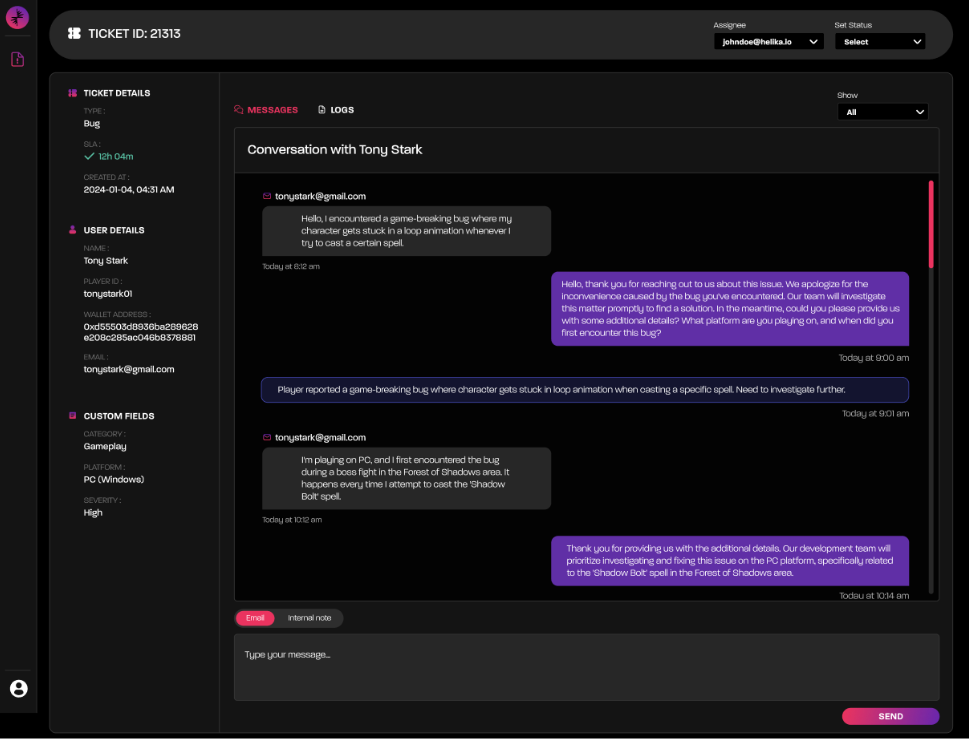
- All details relating to a given ticket will be displayed on this screen.
- Where possible, all known user information will also be displayed.
- Custom fields passed in with the event payload are visible on the ticket detail screen. This allows users to customize the additional information is included, outside of the default values.
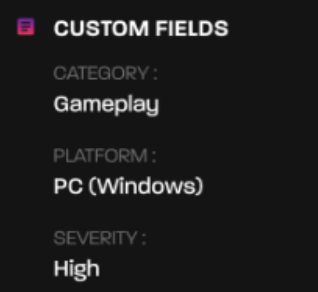
Email Messaging
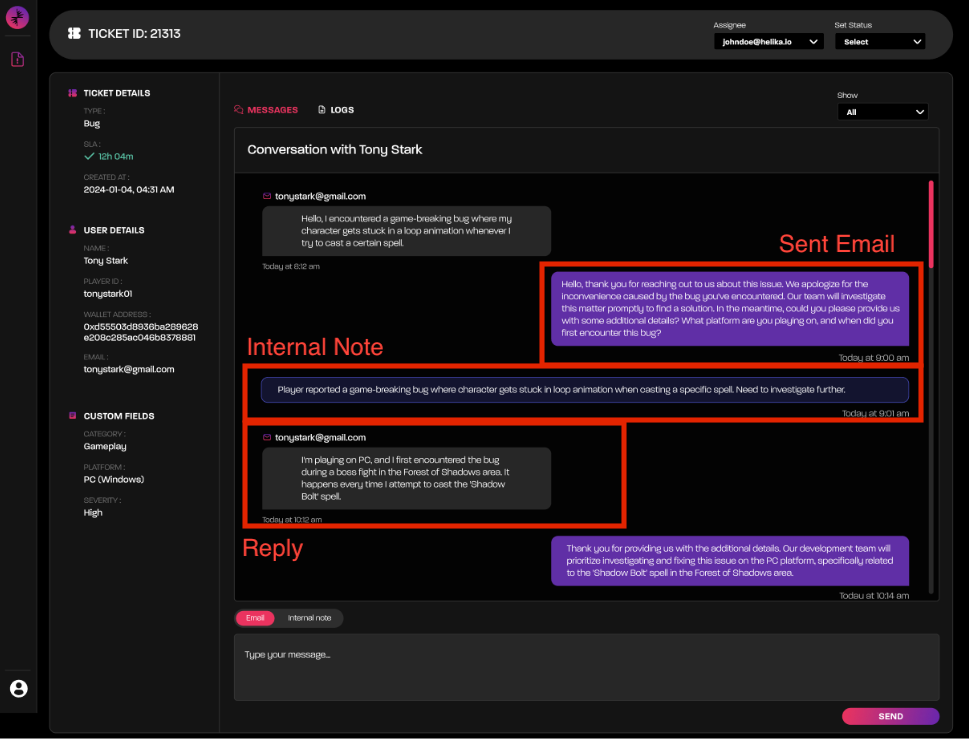
Within the detail detail screen, all communications through the support portal with a given player are logged.
- Received messages are grey.
- Sent messages are purple.
- Internal notes take up the whole screen width and are only visible by portal users.
Please send emails in the Event PayloadIn order to communicate with players via email, an email must be provided as part of the ticket submission event payload. If an email address is not provided, it cannot be added later, and emails will not be able to be sent for that ticket.
Email Configuration
The configuration page can be accessed by clicking the cog wheel icon at the top-right of the Ticket List page.
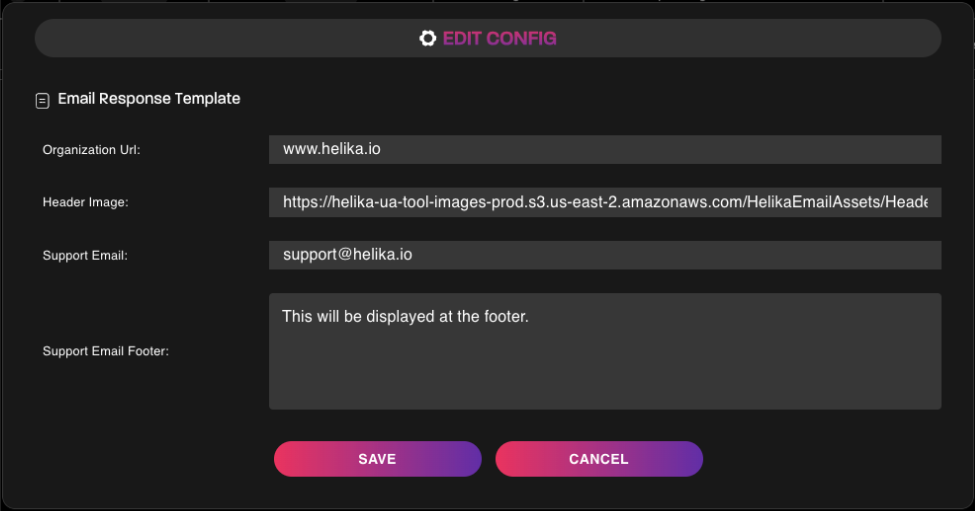
This configuration page is used to customize the email messages that will be sent through the portal.
| Field | Description | Examples |
|---|---|---|
| Organization URL | Link for Header Image | https://helika.io |
| Header Image | Display a custom banner in the email header. Provide URL to where the image is hosted. | 600x160 pixels |
| Support Email | Define the desired Sender Address. | [email protected] |
| Support Email Footer | Define any custom footer text. |
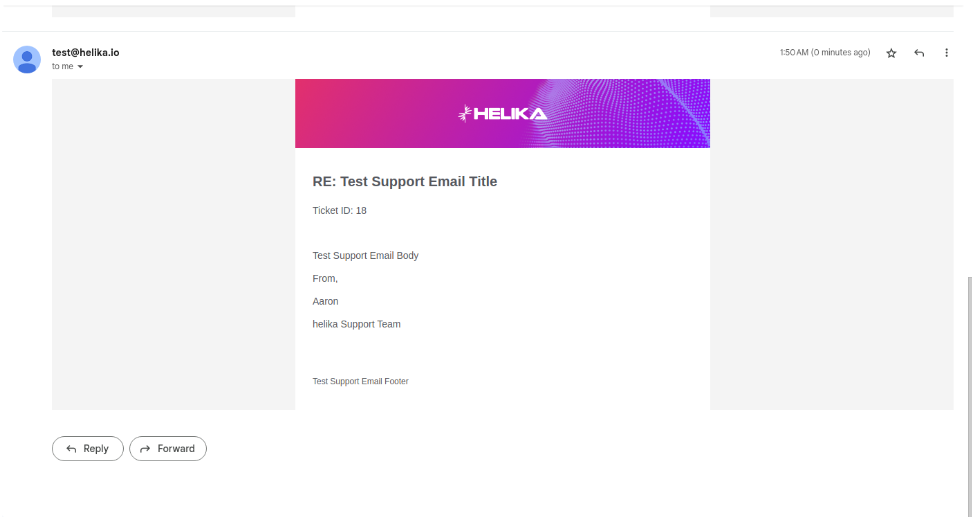
Notifications
When a ticket is assigned, a notification will appear in the portal menu.

Opening the notification menu will display all notifications:
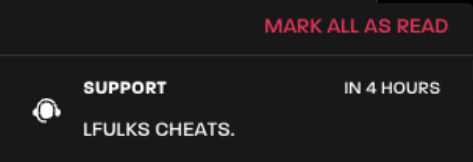
Clicking a notification will redirect to the Ticket Detail screen for the respective ticket.
Event Logs
One of the primary benefits of using the Support Portal is Helika’s Event Log feature.
When a cs_ticket is submitted, all events fired within the same session +/- 30 minutes as the ticket submission will be indexed chronologically for review.
This allows for audibility of game details leading up to, and after any logged tickets.
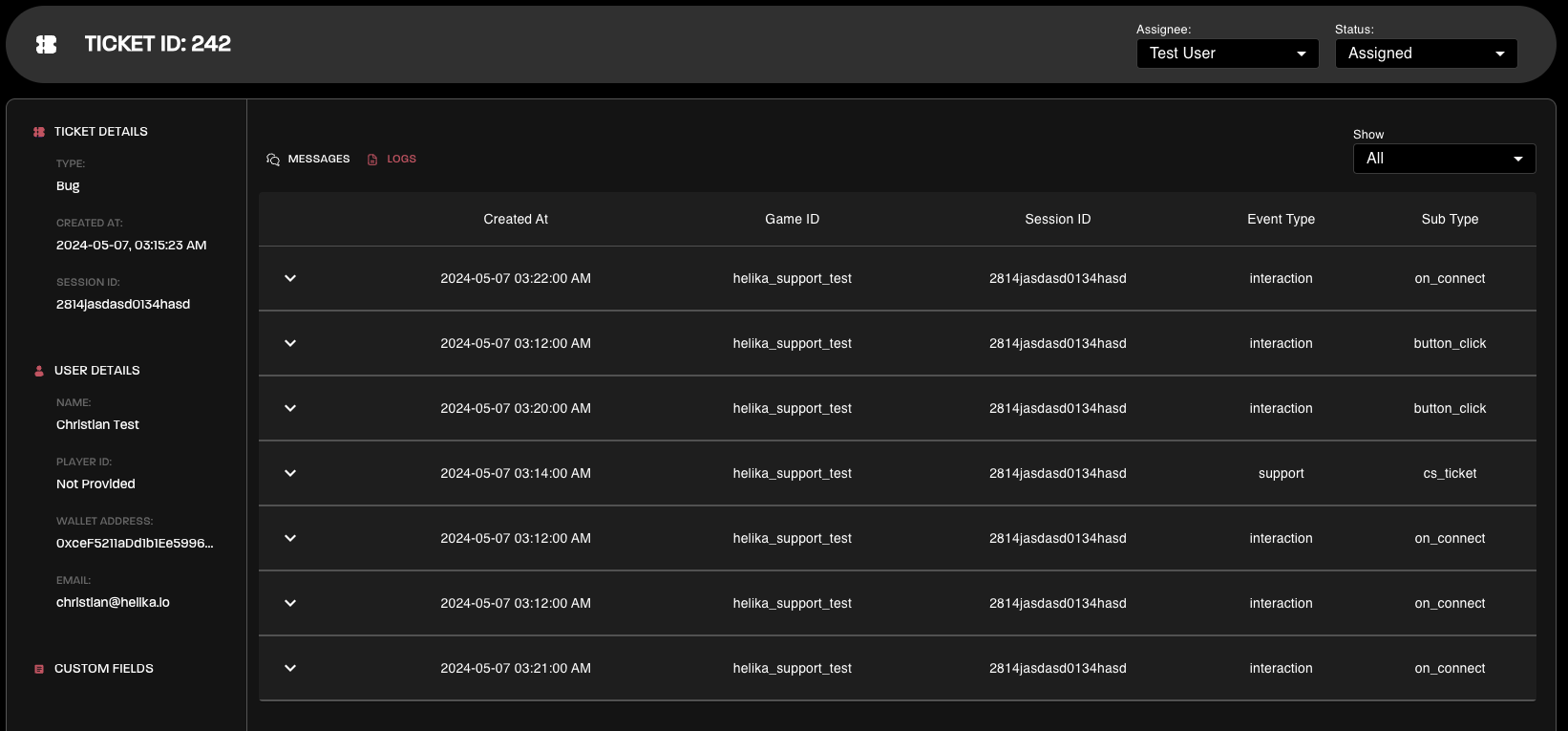
Events can be drilled into, showing their full payload in order to recreate game state or or review error messages.
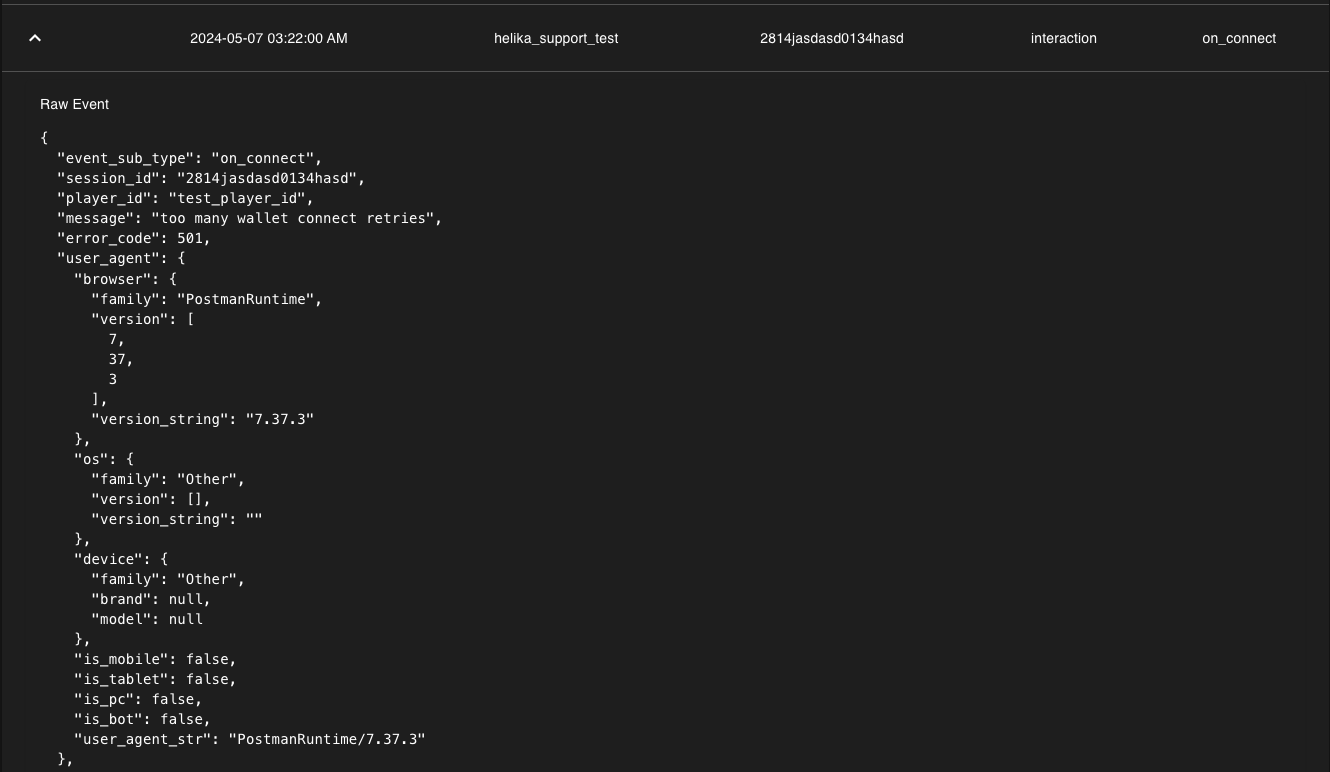
Updated 14 days ago